Want to access your WordPress Admin? But can’t be able to do it because of some issues. Don’t panic! This guide will help you identify your problem and provide you with the right solution.
Without login into your WordPress, you can’t access your website’s inventory.
We have helped many clients with WordPress login issues and implemented some of the best solutions to fix that. While regaining access to their site, we pen down major issues.
In the worst-case scenarios, hackers could be the cause. They lock admin out and inject ransomware to put information at ransom. However, often than not, there are merely small technical issues that can be resolved in no time.
Let’s take a look at top 5 login issues in WordPress that cause trouble in access.
What Makes You Can’t Login into WordPress Admin Dashboard?
If you can’t login into WordPress Admin dashboard, you need to identify the issue behind it. Finding out what’s keeping you away from access in the first place is the best way to seek effective solutions. Why can’t I log into WordPress admin? Here are the common reasons in WP Admin Login issues:
- Too many Login Attempts
- Trouble with recovering password through ‘Recover Password’ option
- Forget Custom Login URL
- Hackers Attack on your site
- Login issues due to errors like
- PHP error
- Error establishing database connection
- HTTP 500 internal server
- White screen of death
- Parse error
There may be other issues that can cause you to lose access in WP-admin. To regain access to your WordPress, take a look at some effective techniques to resolve login issues.
7 ways to Troubleshoot WordPress Admin Dashboard Login Issues

What to do if you can’t login to the WordPress dashboard? You might be looking to get an answer to this question. After working for many clients, we have come up with the top 10 ways to troubleshoot WordPress admin dashboard login issues.
1. Reset WP-Admin Password Using PhPMyAdmin
Instead of trying different passwords each time, WordPress gives another option of “Forget Password” in case you have forgotten it. This way you can login again.
WordPress has limited counts to attempt logins. After that limit ends, you may find yourself locked out. However, when that option also does not work and you’re unable to change the password, you can leave it to your web hosting provider.
Hackers always put your WordPress in a place where it becomes hard for you to escape from login issues. In such cases, using a web hosting account can be your solution. You can reset your password with the help of a web hosting account. You will be able to create a new user account in this way to regain access to your site.
Follow the given steps to manually reset your WordPress password:
- Log in your web hosting account and open cPanel.
- Find phpMyAdmin under Databases section.
- Select your website’s database
- Inside your site database, select wp_users in the tables shown and edit it.
- Enter your new password in front of the user_pass column.
- Click on save changes at the end.
You now have a new password of your choice and enjoy your access again.
2. Restore Backup of your Website
If you have a backup of your WordPress website, it is the right time to use it to fix your WordPress login issues. Restoring your data through backup can help you to remove errors that are popping up on your site. Errors can be the main cause for you to lose WordPress access.
Once your backup has been restored, you will be able to access your wp-admin page through log in.
However, we would still suggest you troubleshoot for problems to find out the root cause. This way will be able to fix all the errors permanently.
3. Disable WordPress Plugins and themes
Plugins can be the reason behind WordPress Access issues. Plugins often create errors on the site that blocks your login. Thus, all the WordPress plugins must be deactivated or disabled in case WordPress can’t login with the correct password. Since you don’t have access to wp-admin, you can only disable plugins manually via cPanel.
- Log into your hosting account and go to cPanel > File Manager.
- Open public_html and open the wp-contents folder.
- Find the “Plugins” and “themes” folder and rename them using the suffix “disable” Eg. Plugins_Disable.
Now, reload the wp-login page. If you can access your WordPress now using login details, then plugins might be your culprit. They were creating an incompatibility issue on your site.
You can log into wp-admin, and then activate your plugins one at a time. Each time, reload your site to check which plugin is causing the problem.
4. Remove Malware from your Site
If you have found that your website is hacked, you need to consider installing anti-malware WordPress plugins. Hackers could have removed all your login details and replaced your password with theirs. They took charge of all your WordPress resources.
In such cases, malware removal WordPress plugins can prevent you from any damage.
Plugins will help you scan WordPress files for malware and malicious code. MalCare is one of the best malware scanners and removers. If your scanner detects malware, you will need to immediately trash it down.
Websites also tend to get hacked if your website has been flagged by Google. Check the security tab in your Google Analytics account to fix this issue.
5. Re-upload wp-login.php
Reason behind failure of accessing WordPress login page can also be your wp-login.php file. Either it is deleted or relocated. To reupload your wp-login.php file, you can do this:
- Download new WordPress installation. Unzip the file and search for wp-login file.
- Login with a web hosting account. Access cPanel > File Manager > public_html.
- Upload the downloaded wp-login file to the public_html folder.
- Open the wp-login file and Edit it.
- At the end of the file, copy-paste this code:
// Delete this line
$user_login = $user_data[“user_login”];
// Replace it with this line
$user_login = $user_data->user_login;
-
- Save your changes and you’ll be able to log into your WordPress admin dashboard.
6. Fix WordPress Login error
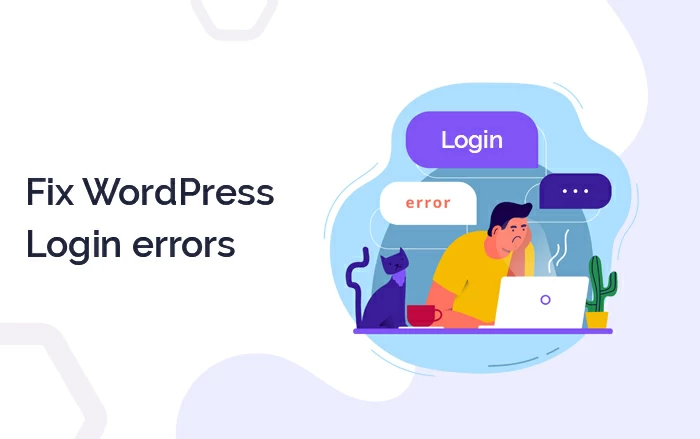
There might be some errors that are causing inaccessibility in the WordPress dashboard. By fixing them, you can resolve login issues.
Some of the most common errors include:
- Error establishing database connection
- HTTP 500 Internal server
- White screen of death
- Parse Errors
- PHP Errors
Once you will get free from all these errors, you will notice “can’t access WordPress admin page not found error” does not exist anymore.
7. Create New .htacess File
.htacess file is one those important yet sensitive files that could even break your whole WordPress website. Error in this file can cause you to lose access to your wp-admin panel. Therefore, you should give a chance to a new .htaccess file. Follow the steps to create a fresh .htaccess file:
- Login with a web hosting account.
- Go to cPanel > File Manager and access public_html.
- Find the .htaccess file and download it so that you have a backup copy.
- Delete this .htaccess file and try to access your WordPress admin login URL.
- If it works, and you’ve successfully logged into wp dashboard, go to Settings > Permalinks and Click Save. It will automatically generate a new .htaccess file.
- Still, if it does not work, reupload your downloaded .htaccess backup file.
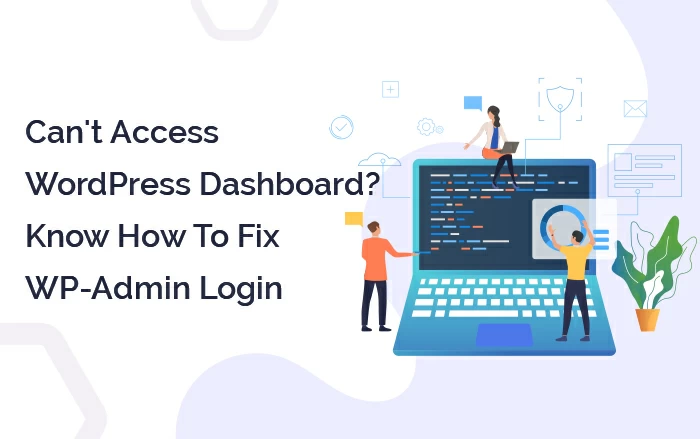



I like what you guys are usually up too. This type of clever work and reporting! Keep up the amazing work guys I’ve included you guys in my personal blogroll.
Hi! This post couldn’t be written any better! Reading this post reminds me of my previous room mate! He always kept talking about this. I will forward this article to him. Fairly certain he will have a good read. Many thanks for sharing!
It’s an awesome article in support of all the internet people; they will obtain an advantage from it I am sure.
Exceptional post however I was wondering if you could write a litte more on this topic? I’d be very thankful if you could elaborate a little bit further. Appreciate it!
Useful information. Lucky me I found your website unintentionally, and I’m stunned why this coincidence didn’t happened earlier! I bookmarked it.
Thanks for sharing your thoughts on WordPress Dashboard.
Very nice post. I have really enjoyed surfing around your blog posts.
Nice response in return of this difficulty with firm arguments and telling everything regarding that.
Wonderful site. Plenty of useful information here.
What’s Going down i’m new to this, I stumbled upon this I have found It positively helpful and it has helped me out loads. I hope to contribute & aid other customers like its helped me. Great job.
Everyone loves it when folks come together and share views. Great site, continue the good work!
I really like the knowledge you provide here and can’t wait to take a look when I get home.
I’m surprised at how fast your blog loaded on my mobile. I’m not even using WIFI, Just 3G .. Anyways, amazing blog!
Hmm is anyone else encountering problems with the pictures on this blog loading? I’m trying to determine if it’s a problem on my end or if it’s the blog. Any suggestions would be greatly appreciated.
Hello There. I found your blog using bing. This is an extremely well-written article. Thanks for the post.
You really make it seem so easy with your presentation. I’m looking forward to your next post.
Good Job!! I think this is one of the most vital info for me. And I’m glad read your article. But should remark on some general things, The website style is perfect, and the articles are really excellent.
If someone wishes an expert view regarding blogging then I recommend him/her to go to see this blog, Keep up the good work.
Hi, there would you mind letting me know which web host you’re utilizing? I’ve loaded your blog in 3 different internet browsers and I must say this blog loads a lot faster than most. Can you recommend a good hosting provider at a reasonable price? Thanks, I appreciate it!
I truly appreciate your content. Your article has really piqued my interest.
This site presents quality-based articles, reviews, and additional stuff.
Thank you for the post.
This is an extremely well-written article. Thanks for the post.
I truly love your blog. Excellent colors & theme.
I’m not very technical but I can figure things out pretty fast. I’m thinking about setting up my own website but I’m not sure where to start. Do you have any tips or suggestions? Appreciate it
Awesome! I have got a much clear idea concerning this article.
Hello to everybody, This website contains awesome and truly excellent information favor of readers.
I used to be able to find good advice from your blog articles.
This paragraph presents clear idea in favor of the new users of blogging, that in fact how to do running a blog.
It is very informative. You should continue your writing. I’m sure, you have a great reader base already!
Thank you for the good write-up.
Very descriptive blog, I loved that a lot.
Hi! I just wanted to ask if you ever have any problems with hackers. My last blog (WordPress) was hacked and I ended up losing many months of hard work due to no backup. Do you have any methods to protect against hackers?
It’s truly a nice and helpful piece of information. I’m satisfied that you simply shared this useful info with us. Please stay us informed like this. Thank you for sharing.
I was surprised by the research you made to make this actual post incredible. Great activity!
Greate pieces. Keep writing such kind of information on your site. I’m really impressed by your site.
Pгetty! This has been an incredibly wonderful article.
Many thanks for providing this info.
I am sure this article has touched all the internet viewers, it’s really a really nice piece of writing on Fixing WP-Admin Login Issues!
Great post. I was checking continuously this blog and I am impressed! Extremely useful information 🙂
Asking questions are genuinely good thing if you are not understanding something completely, however this paragraph offers nice understanding yet.
you’re really a excellent webmaster. The site loading pace is incredible. It sort of feels that you are doing any unique trick. Furthermore, The contents are masterwork. you have performed a excellent job on this subject!
Touche. Outstanding arguments. Keep up the amazing spirit.
I got this web page from my pal who shared with me regarding this website and at the moment this time I am browsing this site and reading very informative content at this place.
It’s very straightforward to find out any matter on web as compared to books, as I found this post at this web site.
Keep on working, great job!
Thank you for sharing this one. A must-read post!
It’s actually a nice and useful piece of info. I am glad that you shared this useful info with us. Please keep us informed like this. Thanks for sharing.
I truly love your site. Great colors & theme.
Awesome article.
Thank you for sharing your info. I truly appreciate your efforts and I will be waiting for your further post thanks once again.
Very good article. I am experiencing some of these issues as well.
I seriously love your site. Pleasant colors & theme.
Asking questions are really pleasant thing if you are not understanding something totally, but this paragraph gives good understanding yet.
It’s going to be finish of mine day, but before end I am reading this great article to increase my know-how.
Hello there, just became alert to your blog through Google, and found that it is truly informative. I’m gonna watch out for brussels. I will be grateful if you continue this in future. A lot of people will be benefited from your writing. Cheers!
Keep this going please, great job!
Quality content is the main to attract visitors to go to see the site, that’s what this website is providing.