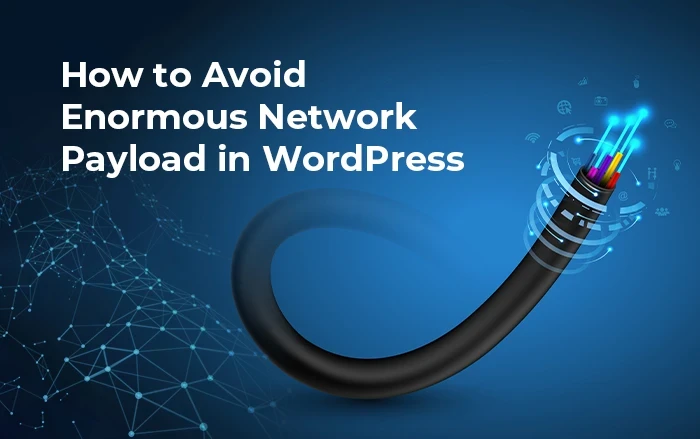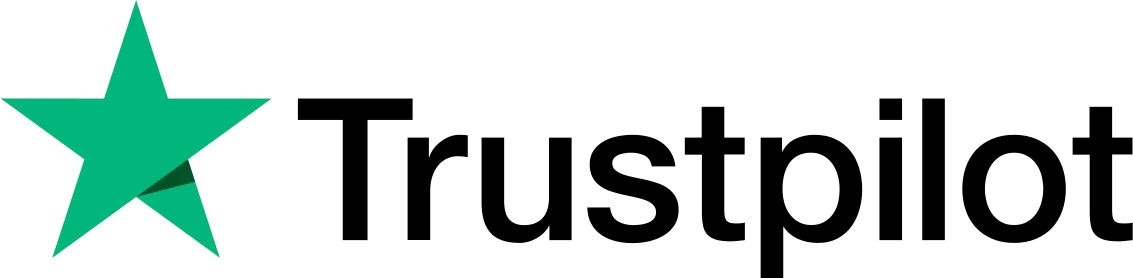Does your Google Page Speed Insights report show an “avoid enormous network payload” warning in WordPress? It simply means you need to fix the size of your web pages.
Since the ideal size for a page is 1.6mb or less, this warning only comes when web pages cross this size limit.
To pass your PSI test, you have to ensure to reduce web page size since higher page size increases loading time and lowers down users’ experience. Check out the required solution for this problem in the article below.
What is “avoid enormous network payload” warning?

When testing your website via Google page speed insights, it shows whether your size of the web page is good or not.
A red sign for “avoid enormous network payload” simply implies that your page size is too big than the ideal. Bigger pages are much slower to load than pages with sizes less than 1.6 mb because there’s a lot of data to download to render a page.
As a result, it increases your chances to get a higher bounce rate and fewer conversions.
Therefore, you need to take essential steps to ensure that all of your website pages have sizes as small as possible.
What’s an ideal web page size?
The ideal size of the pages is less than 1,600 kb. Websites with a 100 score on Google PSI always ensure page size around 0.5 mb. Whereas, if you only want to get a 50-60 score, your pages will have to be 1 megabyte or less.
So, if you are looking for a quick solution, let’s break it down into 10 easy ways to fix the network payload warning of your website.
8 Easy Ways to Avoid Enormous Network Payload in WordPress
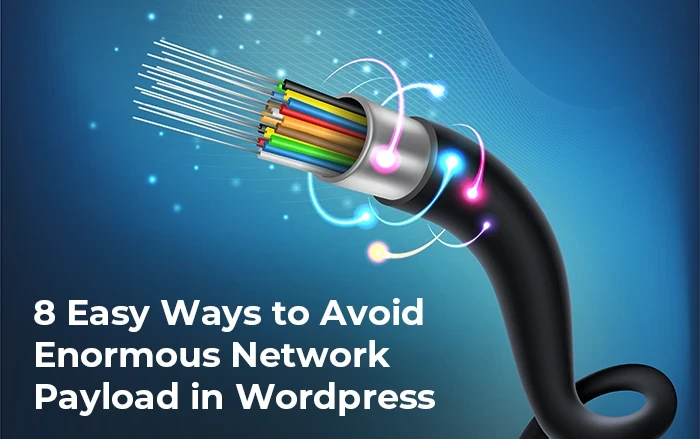
Here are 10 easy ways to solve “avoid enormous network payload” on google page speed insights and reduce WordPress page sizes:
1. Use Lazy Loading
Lazy loading is the practice of delay loading of the site resources, images, and other content and allowing them to load only when users come into interaction. This technique is mostly applied to reduce initial load time.
By allowing lazy loading, you will be able to reduce your page load and avoid enormous network payload.
Moreover, you need to ensure to exclude the first 4 images on the page from lazy loading and also manually add the logo filename to the lazy load exclusions list.
2. Image Compression
Let’s talk about our next solution, which is compressing images. There are mainly two types of image compression, first – lossless compression, and second – lossy compression. As the name suggests, in lossless compression, the quality of the images remains untouched and makes the size of the files smaller.
On the other hand, lossy compression works on reducing the file size with quality, something we don’t recommend.
Needless to say, you would never want to sacrifice your image quality just because of slight changes in the website speed and size, so lossless compression is your best solution.
3. Allow NextGen Image Optimization with WebP Support
Have you ever heard of WebP image format? If not, you need to know now. Apart from JPEG, PNG, and GIF, WebP is a newer comer in the list of image file formats and is probably the best image optimization technique to increase site speed.
WebP supports the original quality of an image while reducing the file size significantly up to 50% of the original JPEG or PNG. Converting your JPEG or PNG images to WebP is best to have.
The only downside with this image format is that it doesn’t support all browsers. So, for injecting webp images in your website, either uses a plugin via or CDN.
4. Use CDN
In the case where your site has lots of pages or images, it’s better not to compress all the images in one go.
For that, you can use a Cloudflare content delivery network (CDN). CDN creates multiple servers to load your content and helps to “avoid enormous network payload” warning. We recommend using Cloudflare as it comes with an affordable monthly plan along with image compression and optimization features. Moreover, it also implements the next-gen image optimization or conversion to WebP files.
5. Better Use JPG Image Format over PNG
Another important solution to the enormous network payload is to use the right image format. JEPG vs PNG always comes into consideration when choosing image format. JPEG is much smaller and would fit better in a blog post as PNG files are approximately 0.5 mb whereas the JPG version of that image only is downloaded in 0.1-0.15 mb.
This is a significant difference with jpeg images when implemented over multiple images throughout the page.
6. Remove Unnecessary JavaScript and CSS files
There may be a lot of unnecessary JavaScript and CSS files that might be taking huge space and size of the page. One simple technique to eliminate your render-blocking resources is to remove plugins or code that is no longer in use.
Removing white spaces and unnecessary codes will help you solve “avoid enormous network payload”, you’ll see a significant difference in the size of the web page.
You can also do minification of CSS, JavaScript, and HTML to help a little but oftentimes, don’t really work to solve this issue.
Delaying JS is another newer optimization technique where it loads until the visitor interacts with the site. For instance, this JS optimization technique is often implemented on live chat support as these tools are heavy and slow and don’t need to load immediately with the website.
7. Avoid reCAPTCHA
There is another issue that causes an enormous network payload. It is multiple re-captchas loading on a page. These re-captchas add up more size to the page as each one of them comprises approximately 0.3 mb and slows down the page execution.
8. Deactivate Themes and Plugins Features
Deactivating themes and plugins features or removing heavy plugins entirely can help you reduce page size and avoid an enormous network payload.
You can choose the fastest WordPress themes and plugins. They are highly optimized for speed and may help you to fix the enormous network payload on WordPress.
 Christmas Mega Sale – Enjoy Up to 50% OFF on Every Plan!
Christmas Mega Sale – Enjoy Up to 50% OFF on Every Plan!