JEPG is a widely used image format in today’s world. The widespread use of the file format across technological mediums has pushed people to enjoy its benefits. Using JPEG image files also becomes popular amongst websites and online stores because of its small file size. However, if you don’t optimize the size of the JPEG files by reducing them, a website can end up having a slow loading speed. The good news is there are several, simple ways that you can implement to reduce the size of a JPEG file.
Using Online Tools to Reduce JPEG File Size
There are various online resizers available online that are both free & paid to use. These online resize software are often easy to understand without in-depth knowledge. Here’s how to reduce JPEG file size using online tools:
- Choose popular online image resizing tools
- Drag and drop the JPEGs or select the images that you wish to resize from your computer
- Define the new size of the images
- Download the reduced JPEG files from the online resizing tool
Along with resizing images, you can also crop the unwanted portions of the images. The major advantage is you can resize JPEG files in bulk using JPEG file resizing software.
How to reduce JPEG file size on Windows?
Follow a step-by-step process to reduce JPEG files on windows:
1: Right-click on the JPEG file to open with photos
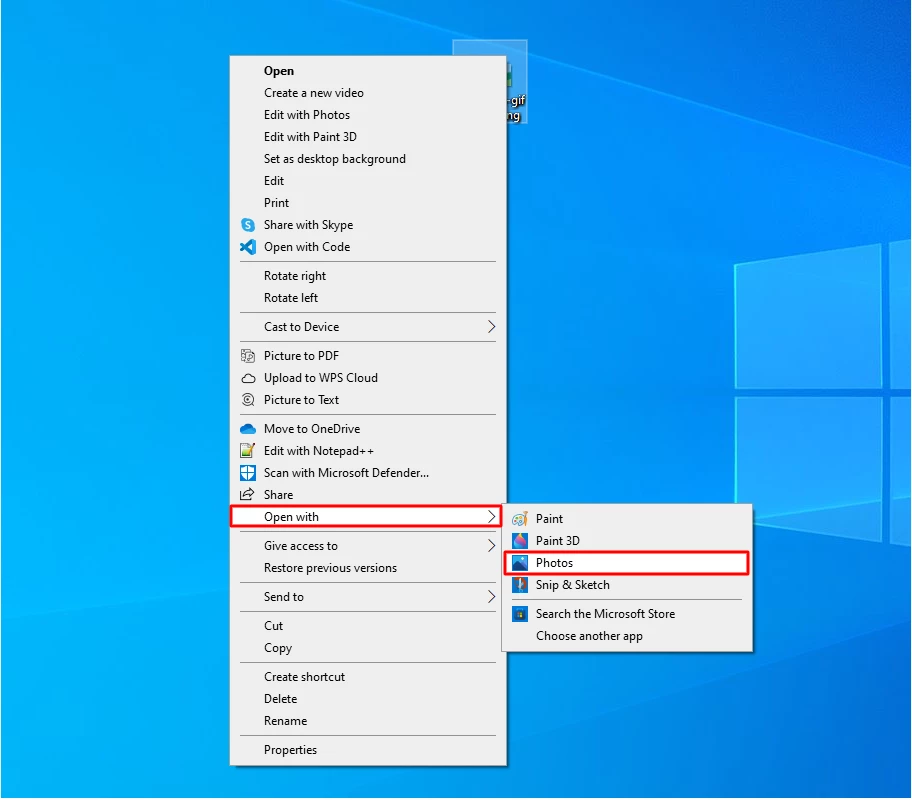
2: Select three dots in the top right corner and choose to resize
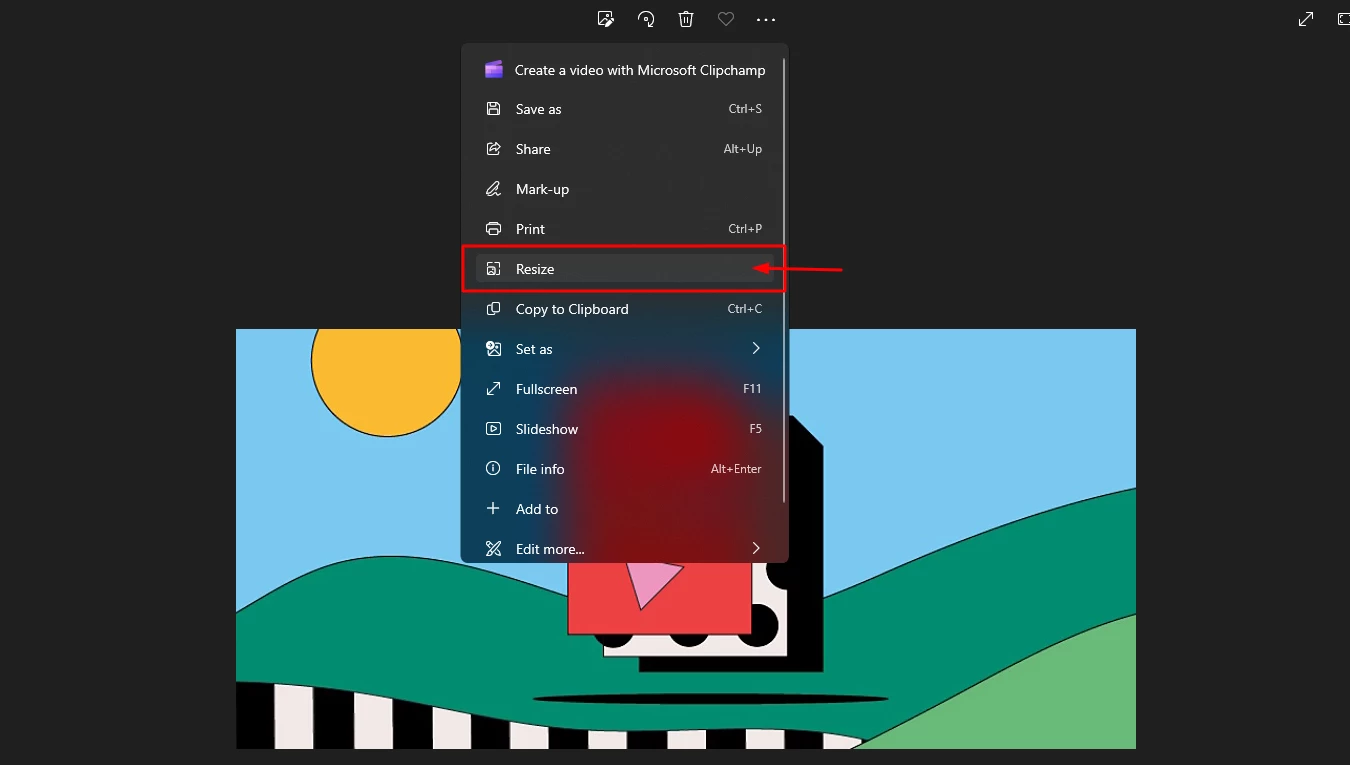
3: Choose the recommended settings or define custom dimensions to resize the JPEG file manually
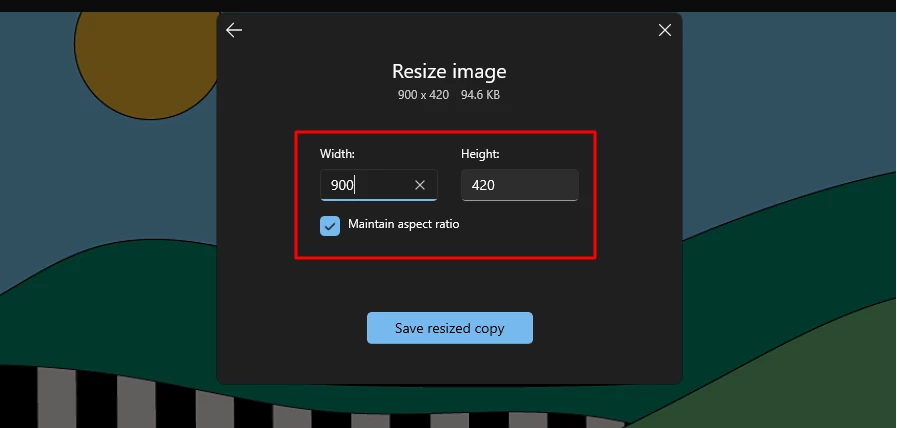
4: Select the “maintain aspect ratio” option and give the new width or height dimensions to the JPEG file. You can also change the level of image quality.
5: Click on save a resized copy to save the reduced JPEG file on your PC.
Read Also: 10 Best Image Optimization Tips For SEO Improvements
Resize a JPEG size using paint
Follow the steps below to resize a JPEG file using paint on windows 10, 8, or 7 operating system:
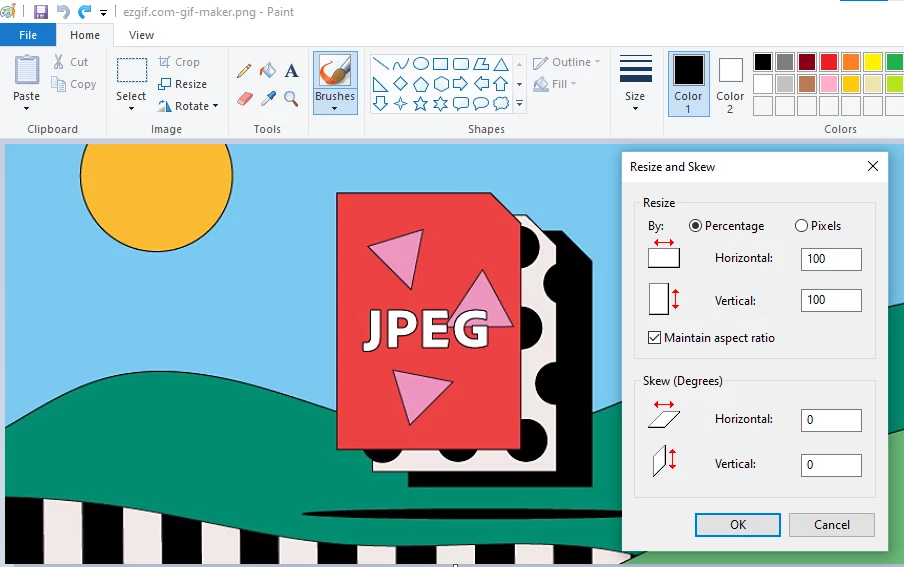
- Open the image in Windows Paint. At the bottom of the Paint window, the current dimensions of the image are displayed.
- Choose the Home tab
- Find and choose the Resize and Skew buttons.
- A pop-up dialog box will open where you can enter several values. First, enter a new horizontal or vertical value. Remember to leave the “Maintain Aspect Ratio” button selected.
- Click OK
- On the bottom of the main Paint window, you will see the new resized dimensions of the image
- Save the resized JPEG image
How to reduce JPEG file size on Mac
Resizing JPEG files can be done using the Preview application on a Mac.
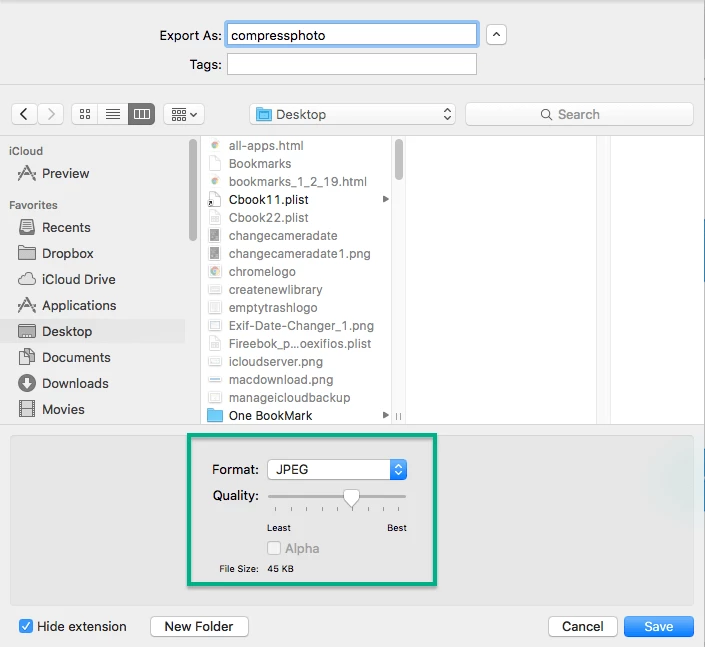
- Open Applications > Click and Open the Preview App
- Find the file that you want from the pop-up file explorer window
- To change the image, click Tools > Adjust Size
- A pop-up menu with image dimension settings opens up
- Change the height and width of the image proportionately by entering either the width or the height value, while the lock icon is closed.
- Changing the image resolution is another way to compress the file size. 72(PPI) is best suited for only digital images. For images that will be printed, the PPI(Pixels Per Inch) has to be higher.
- Click OK to return to close the pop-up
- Click File > Save As to save the modified version of the image
How to reduce JPEG file size in Photoshop
Photoshop is one of the best image editing software for simple and advanced image editing tasks. Here is how you can use Photoshop to resize the image.
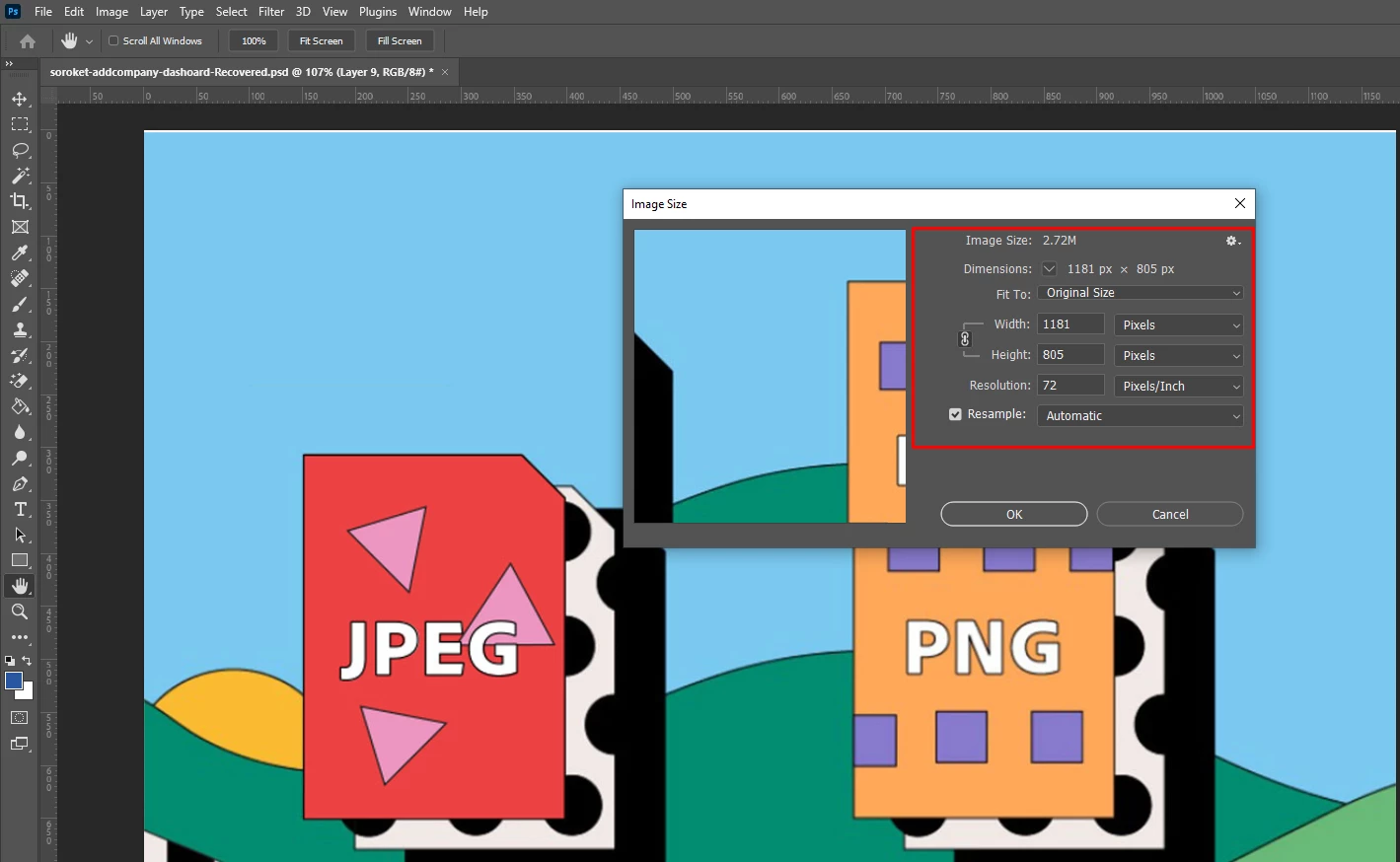
- Open Adobe Photoshop on your computer
- Choose File > Open and choose the image you wish to edit
- Select Image > Image Size
- A dialog box will appear with Pixel Dimensions and Document Size settings
- Keeping the link button “on” you can choose a proportionate width/height.
- You can choose to reduce the resolution value or keep it. 300ppi is for print files, and 72ppi is for online/digital files.
- You can choose the resampling method options available for the best outcome
- The best resampling methods for reducing file size is Bicubic Sharper or Bicubic
- Click on OK
- Save Image
Reduce JPEG file size by compressing it
Compressed images are small in size and use less space on the computer storage. You can also choose to email the files or store them on a portable drive. For the web, compression of JPEG files helps speed up the upload times of social media too, or content management systems like WordPress or Shopify.
You can also use online JPEG file compression tools. Most JPEG compression tools are based on simple drag and drop to reduce the file size.
- Go to JPEG compressor on your computer
- Select images from your computer and drop them in the compression area. You can add up to 10 images at a time to reduce file sizes.
- A tool can even tell you the amount of space you have saved after reducing the file sizes.
- Download the reduced JPEG files to your computer.
Compression tools help reduce the size of the file while keeping the quality of the image. Using a compression tool, you don’t have to change the image’s dimensions to reduce the file size of an image.
Image Optimization Made Easy Using Plugin
Image optimization can help speed up your website. You can rely on the w3speedster plugin to optimize several types of image formats. It also comes with WEBP support to integrate the WEBP images on your website. As a result of optimized images, you’ll see a significant change in the speed of your site. So, what are you waiting for? Get started with optimization.
Faqs
Several websites, apps, and software are available to resize JPEG files. You can also use your computer and the preinstalled image editing software like windows photos, MS paint, and Mac Preview to resize JPEG files.
Resizing a JPEG file can be done in two ways, you can reduce the overall size of the image by changing the sizing dimensions or compressing it. By compressing and resizing, you can achieve the smallest MB file size possible.
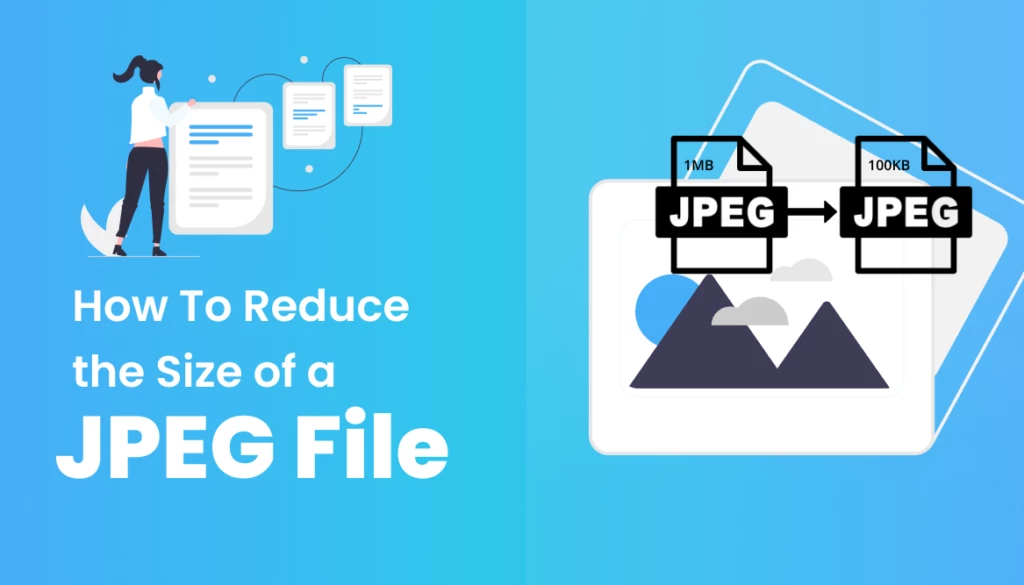


I like this site very much, It’s a really nice post to read and receive information.