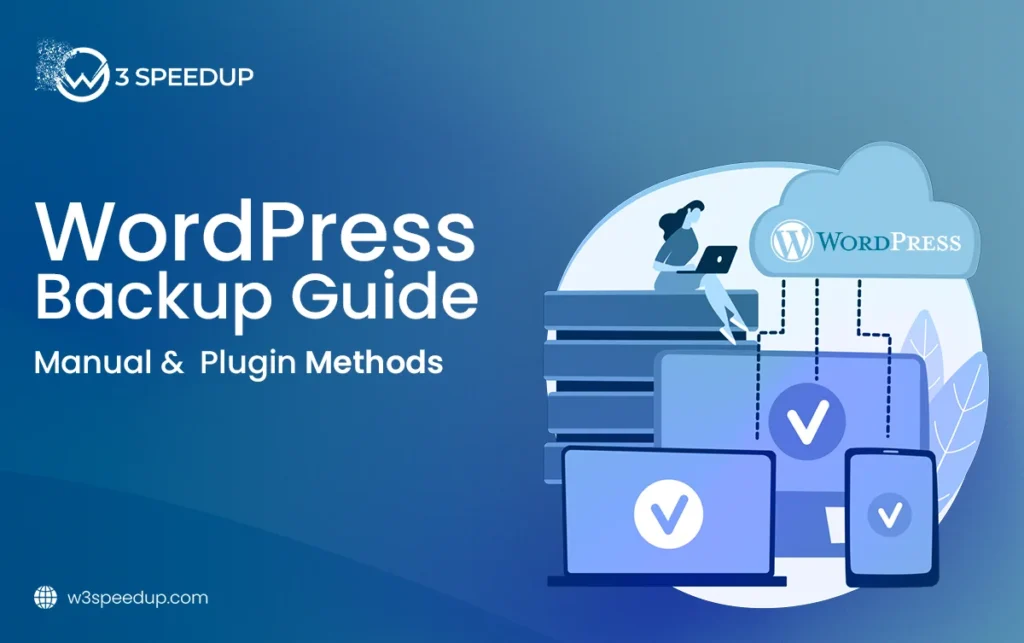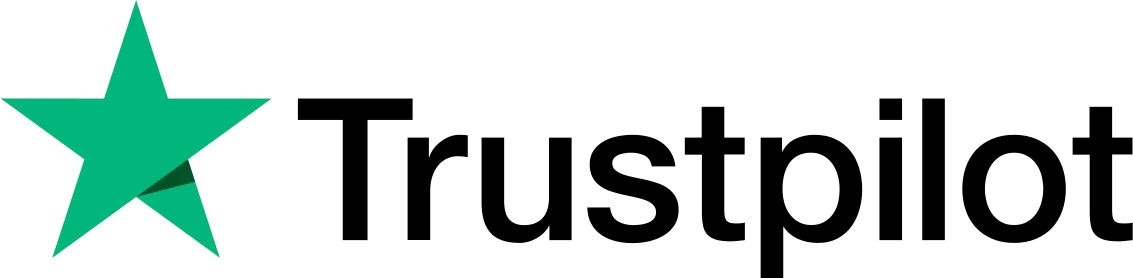Your website is the result of time, effort and content. Losing it means starting again from zero. One small mistake, one unexpected attack or one failed update can bring everything down. When that happens, a backup is the only way to recover what you built.
Here are the common risks that cause data loss:
- Cyberattacks that infect or delete files
- Plugin or theme conflicts after updates
- Server failures or crashes
- Accidental file deletion or change
Any of these issues can stop your site from working. Without a backup, there is no way to restore it. All your content, settings and design can vanish. With a backup, you control what happens next.
The next sections show you why backups matter, how often to do them and the best ways to get started. Keep reading to protect your site before anything breaks.
Why You Should Back Up Your WordPress Site
Your website stores everything you have worked to create: pages, images, blog posts, settings and custom changes. As your site grows, so does its value. But that value can vanish fast when something breaks.
Some examples of why backups matter:
- Restore after plugin or theme errors
- Recover lost posts or files
- Roll back from failed updates
- Undo damage from malware or attacks
- Stay safe during redesigns or migrations
A backup keeps you in control when something unexpected happens. Now let’s look at how often you should create one.
How Often You Should Back Up Your WordPress Site
Every site grows at its own pace. Some remain unchanged for weeks and others receive new posts, comments or sales data every few hours. That is why one backup schedule does not work for everyone. You need a plan that fits how your website works.
Backups should reflect how often your data changes. If the site content updates often, your backup plan should too. If it stays mostly the same, less frequent backups can still protect your work.
Here is how to decide:
- Static or portfolio site : Back up once a week if there are no regular updates.
- Content-heavy blog : Daily backups help save your posts and user input without delay.
- Online store or dynamic site : Choose hourly or real-time backups. Order details, user data and transactions can not be risked.
Start simple and track how often you publish, edit or collect form entries. That is your backup trigger and if your site changes once a week, then weekly is enough. If changes happen every day, automate daily backups.
When your schedule is clear, you are ready to pick the best way to back up. That is where we go next.
Best Ways to Back Up a WordPress Site
Backing up your WordPress site gives you control over your content. But how you do it makes a big difference. Choosing the right method depends on your site type, how much time you have and how comfortable you are with tools.
Here are three proven ways to backup a WordPress site:
- Using a backup plugin: Good for beginners and regular backups
- Manual backup: Ideal when you can not access the dashboard
- Hosting tools: Best when your host offers secure off-site storage
Each method has its purpose and pick the one that fits your needs best. If you want an easier process with automation, go with a plugin. If you want full control or need to back up without access to WordPress, manual methods work. Hosting tools are useful if your provider offers secure, off-server storage.
Let’s look at each method in detail.
Backup WordPress Using a Plugin
For many, the easiest and most reliable way to backup WordPress is by using a plugin. Plugins allow you to schedule, store and restore backups without writing code or accessing hosting panels.
UpdraftPlus is one of the most trusted free plugins for this task and it handles everything from backup to storage.
Follow these steps:
- Log in to your WordPress dashboard.
- Go to Plugins > Add New and search for “UpdraftPlus.”
- Install and activate the plugin.
- Head to Settings > UpdraftPlus Backups.
- Click Backup Now to start your first backup.
- Choose where to save your backup: Dropbox, Google Drive or others.
- Authenticate your account to connect the plugin with your chosen storage.
- Set up a backup schedule based on your site’s activity.
- Select what to include in your backup: database, files, themes or plugins.
- Save your settings and the plugin now runs backups based on your plan.
This method is best for beginners who want to automate the process. It also gives peace of mind by keeping your data safe in external locations.
Backup WordPress Manually Without a Plugin
Manual backups give you direct access to your site files and database and you do not need any plugin. You work through your hosting dashboard or FTP tools.
There are two common methods:
1. Backup with cPanel Backup Wizard
Most shared hosting plans include cPanel.
- Log in to cPanel.
- Open the Backup Wizard under the Files section.
- Choose Back Up, then Full Backup.
- Generate the backup. You can enter your email to get a notification.
- Once it is done, download it to your computer.
2. Backup with FTP and phpMyAdmin
If you can not access cPanel or want more control:
- Use an FTP client like FileZilla.
- Login using credentials from your host.
- Find your public_html or root folder.
- Download all files to your computer.
- Open phpMyAdmin from your hosting panel.
- Select your database, then go to the Export tab.
- Choose Quick and format as SQL, then download.
Manual backup is useful when you can not log in to WordPress or want a full raw copy. It takes more time but gives more control.
Use Hosting Tools for WordPress Backup
Many managed WordPress hosts include automatic daily backups as part of your plan. These tools usually require no setup and work in the background.
To use it:
- Log in to your hosting dashboard.
- Go to your WordPress site’s control panel.
- Find the Backups section.
- Run a manual backup if needed or check the latest auto-backup.
- Confirm that backups are stored in a separate location, not the same server.
This method works well if your host stores the backups securely. It removes the need for plugins or manual steps. But make sure your host gives you access to restore points and lets you download the files.
WordPress Backup Best Practices
Having a backup is one thing. Making sure it is reliable is another and a careless backup setup can fail when you need it most. That is why following a few backup best practices can keep your website safe and restore-ready.
Start with these key actions:
- Store backups in multiple places, like cloud storage and a local drive
- Schedule regular backups daily, weekly or after major updates
- Test your backups, confirm they work and can restore your site
- Encrypt sensitive data, especially for eCommerce or membership sites
- Avoid storing backups on the same server; it will not help during server crashes
- Keep a recent copy before every major change, theme switch, plugin install, updates
- Review your backup system often; settings may need updates
These steps add an extra layer of safety to your site. They help you avoid panic during crashes or hacks. By following a routine, you make backup part of your site’s daily health.
In the next section, we will look at common mistakes that people make while backing up WordPress and how you can avoid them.
Common Mistakes to Avoid During WordPress Backup
Even a small mistake can leave your backup useless. Many site owners think they have done it right until they need to restore it. Avoiding common missteps saves time, effort and sometimes your whole site.
Here are mistakes to stay away from:
- Backing up only once: a one-time backup will not help for long
- Saving backups on the same server: server crashes can wipe both your site and your backup
- Skipping database or media files: a partial backup means an incomplete site
- Not checking if backups work: some files may be corrupt or missing
- Forgetting to update your backup tool settings: outdated schedules or storage paths lead to failures
Each backup should be complete, recent and easy to restore. If you test your backup and store it safely, you can recover fast after any issue.
Conclusion
Your website is not just a collection of pages. It holds your work, your ideas and your time. If something goes wrong, a recent backup can bring everything back without stress. That one step gives you control when errors, hacks or failed updates happen. You no longer need to start over or depend on others.
Now, you have learned simple ways to back up your WordPress site. You know when to do it, which method fits your setup and how to avoid common mistakes. Pick one method and make it part of your routine. A few minutes today can save everything tomorrow and stay prepared, stay confident.
 Christmas Mega Sale – Enjoy Up to 50% OFF on Every Plan!
Christmas Mega Sale – Enjoy Up to 50% OFF on Every Plan!