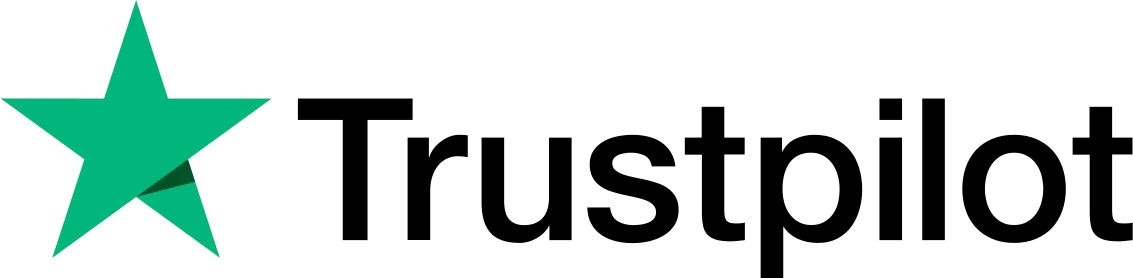Today’s digital age demands efficient browser scanning to enhance productivity, workflow efficiency, and security. Browser scanning entails analyzing a web browser’s components and activities, from settings to downloads, to detect security threats and vulnerabilities. Users can mitigate risks like malware, phishing, and data breaches by optimizing browsing habits and employing diverse tools and tricks, safeguarding both their systems and privacy online. This guide offers a range of methods to improve your browsing experience.
Essential Tools and Tricks for Efficient Browser Scanning
 Browser Privacy and Security
Browser Privacy and Security
As you may have already deduced, browser scanning focuses on privacy and security. Privacy tips are settings that help you hide your footprints on the internet and ensure third parties don’t gather too much information on you. Many websites contain codes designed to track visitors’ activities, and preventing this tracking is in your best interest.
Security tips, on the other hand, are settings that safeguard you and your browser from potentially malicious codes on the sites you visit. The absence of these settings may expose you to some assaults, such as malware and phishing. For this reason, you need to have preventative measures at your fingertips.
To enhance your browsing experience and bolster your online security, the following are effective browser scan methods.
 Use HTTPS
Use HTTPS
When browsing websites, prioritize those that support the HTTPS protocol to ensure the security of your data. Root certificate holders typically establish trust relationships with websites supporting HTTPS and may grant them certificates if deemed appropriate.
To avoid insecure connections, enable your browser’s “Always use secure connections” feature. This feature ensures that your browser alerts you when you attempt to access a website lacking secure connections, preventing your traffic from being intercepted and observed by intermediaries.
 Exercise Caution When Using Browser Extensions
Exercise Caution When Using Browser Extensions
Modern browsers offer the essential feature of accommodating add-ons or extensions, which enhance functionality. When utilizing this feature, exercise caution by downloading add-ons exclusively from official sources. Additionally, scrutinize the permissions of plugins and avoid granting unnecessary access. For an enhanced browsing experience, consider using add-ons specifically designed for security and privacy.
 Enable “Do Not Track”
Enable “Do Not Track”
With this function, your browser sends a clear notice to the site owner indicating that you do not wish any monitoring on you. Although not all site owners pay attention to these messages, many will stop following you after enabling this feature. If you turn off or disregard this function, the site owner regularly records your on-site movements. To prevent the monitoring of your on-site movements, enable your browser’s “Do Not Track” function.
 Manage Cookies and Site Data
Manage Cookies and Site Data
Websites you visit with your browser leave identifying information known as “cookies.” These cookies allow sites to recognize you for a set amount of time. However, many websites use them to track user movements, making your internet activity obvious. To manage cookies, navigate to the “Privacy and Security” section of your browser’s settings.
Clearing this information regularly not only improves your browser’s performance but also protects your privacy. Additionally, in the cookie settings, select the “Block third-party cookies” option to ensure that only the sites you visit can leave cookies and prevent advertisers from doing so.
 Go Incognito
Go Incognito
Nowadays, browsers provide a function that allows you to surf the web anonymously called “Incognito Mode” or “Private Browsing Mode.” When you use a window with this functionality, cookies previously stored in your browser are not processed, and any identifiable information saved in this session gets wiped out as soon as you close the tab. Continuously operating in this mode may tire you out, but you can use this tab option to prevent others from tracking you.
 Phishing and Malware Protection
Phishing and Malware Protection
Browsers have built-in protection against phishing and malware attacks. If you don’t activate this feature, your browser won’t safeguard you from threats on visited sites, despite being capable. Activate this tool to ensure browser protection. It will notify you when accessing potential phishing sites or attempting to download harmful content.
 Use a Proxy
Use a Proxy
Utilize a proxy when connecting to the internet in public areas. This step provides partial protection against data tracking and the man-in-the-middle attack. Nowadays, some browsers have extensions that allow you to easily add this functionality, enhancing your internet security greatly when activated.
Conclusion
In today’s digital landscape, prioritizing privacy and security is crucial. Users can defend against online threats like malware, phishing, and data breaches by implementing browser scanning methods. This includes prioritizing HTTPS connections, managing cookies, using proxies, and exercising caution when using add-ons. Taking proactive steps to safeguard online activities is essential. It’s important to stay vigilant and implement security measures to enhance browsing security and overall online experience.
 Christmas Mega Sale – Enjoy Up to 50% OFF on Every Plan!
Christmas Mega Sale – Enjoy Up to 50% OFF on Every Plan!