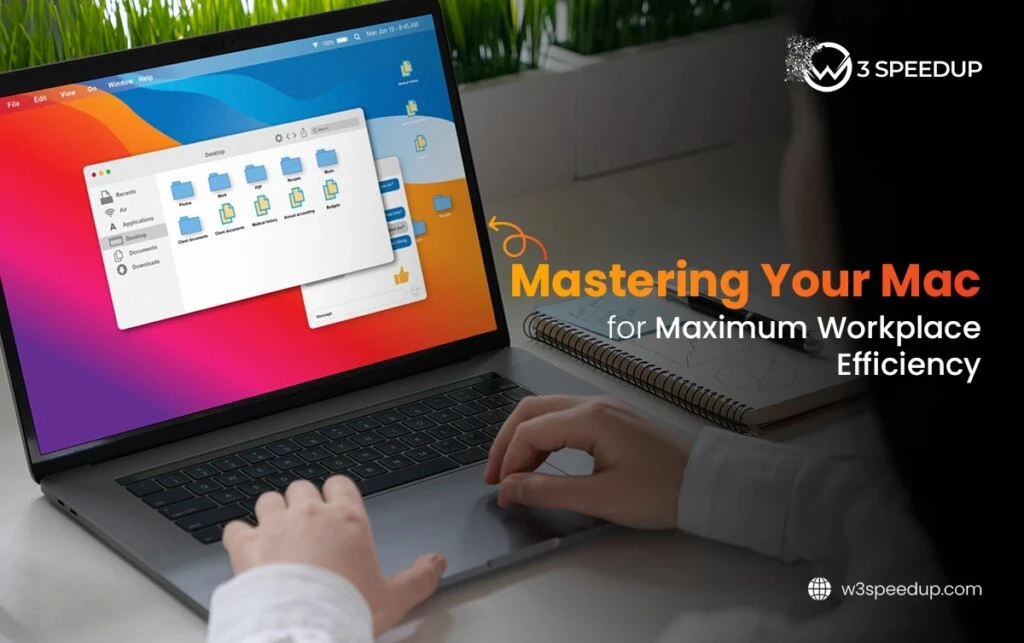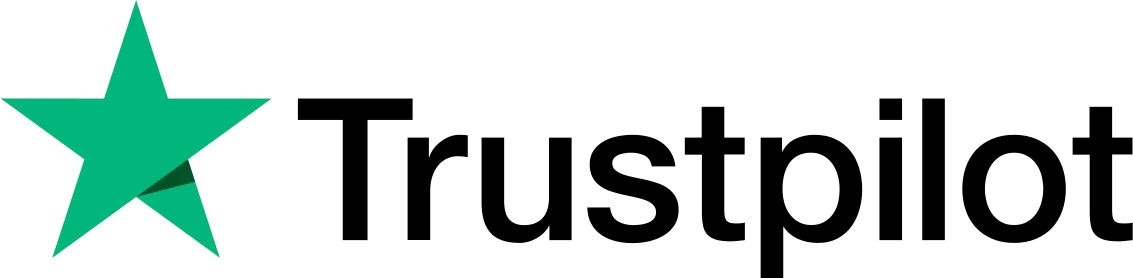Modern Mac computers boast powerful capabilities with up to 12 CPU cores, expandable to 32, allowing them to handle even the most complex tasks. Features like Spotlight, Do Not Disturb, and the Mail app enhance the user experience. To become a proficient Mac user, adapt your workflow, discover helpful tricks, and fully leverage each feature.
Master Your Mac: Strategies to Maximize Workplace Efficiency
 Monitor Battery Health
Monitor Battery Health
Mac batteries can experience issues such as failure to charge, rapid power drain, and compatibility problems. macOS provides battery status indicators like ‘Normal,’ ‘Check Battery,’ or ‘Permanent Failure,’ which are essential for understanding battery health.
Battery consumption varies based on active applications and user habits, such as screen brightness and usage duration. Since no component can function without a charged battery, monitoring battery consumption is crucial. This helps you address potential issues early, prolonging battery life and ensuring optimal performance.
Avoid letting your battery discharge completely or charge to 100%. Save energy by reducing screen brightness and disabling unused apps, Bluetooth, and background activities.
 Keep Your OS Updated Annually
Keep Your OS Updated Annually
Apple releases a new macOS version each year and maintains support for three years. For example, macOS Sequoia was announced on September 16, 2024.
Each update introduces new features, intelligence, and security enhancements that improve user experience. Stay informed by checking the Apple website for the latest release dates and ensure your Mac is updated to enjoy these benefits. If you are having problems updating your Mac, check out the quick tips here.
 Master Keyboard Shortcuts
Master Keyboard Shortcuts
The Command, Shift, Control, and Option keys are vital on your Mac keyboard. These modifier keys allow for a range of actions, such as saving documents, cutting, and closing windows. Enhance your efficiency by learning shortcuts like:
Cmd + Tab: Switch between open apps and documents.
Cmd + Space bar: Open Spotlight for quick searches.
Cmd + F: Search within documents and web pages.
Cmd + Q: Quit the current application.
Cmd + Shift + 4: Capture a selected portion of the screen.
Cmd + C: Copy selected text.
Cmd + L: Focus on the browser’s address bar.
Cmd + X: Cut selected text or documents.
Cmd + W: Close open tabs or windows.
Cmd + V: Paste copied text or documents.
 Utilize Text Clippings
Utilize Text Clippings
Filling out forms, crafting emails, and writing reports can be time-consuming and repetitive. Text clippings allow you to save frequently used text snippets, making it easy to drag and drop them into your emails or reports.
 Capture Advanced Screenshots
Capture Advanced Screenshots
Taking screenshots doesn’t have to be a lengthy process. Set your Mac to save screenshots automatically to a designated folder. Use shortcuts like Cmd + Shift + 3 for full-screen captures, Cmd + Shift + 4 for selected areas, and Cmd + Shift + 5 to open the advanced screenshot toolbar. This toolbar is especially useful for recording presentations or creating videos.
 Use Speech Commands
Use Speech Commands
Voice dictation can significantly boost your productivity by allowing you to type documents hands-free. Enable dictation through System Settings and customize commands using the Voice Control app.
 Sign Documents Digitally
Sign Documents Digitally
Digitally signing documents is a secure and efficient way to validate them without physical presence. Use your Mac’s trackpad or camera to capture your signature. Open a PDF in Preview, create your digital signature, and simply drag and drop it onto future documents that require signing.
 Automatically Launch Favorite Apps on Login
Automatically Launch Favorite Apps on Login
To save time on frequently used applications, set them to launch automatically at startup. This way, your essential documents and apps will be ready as soon as you power on your Mac. Go to System Settings > Users and Groups > Login Items and add your preferred apps.
Conclusion
Enhancing your workplace productivity is crucial for improving revenue and customer satisfaction. By mastering Mac’s built-in features, you can work like a pro—taking care of your battery health, utilizing shortcuts, signing documents digitally, and launching apps at startup.
 Christmas Mega Sale – Enjoy Up to 50% OFF on Every Plan!
Christmas Mega Sale – Enjoy Up to 50% OFF on Every Plan!