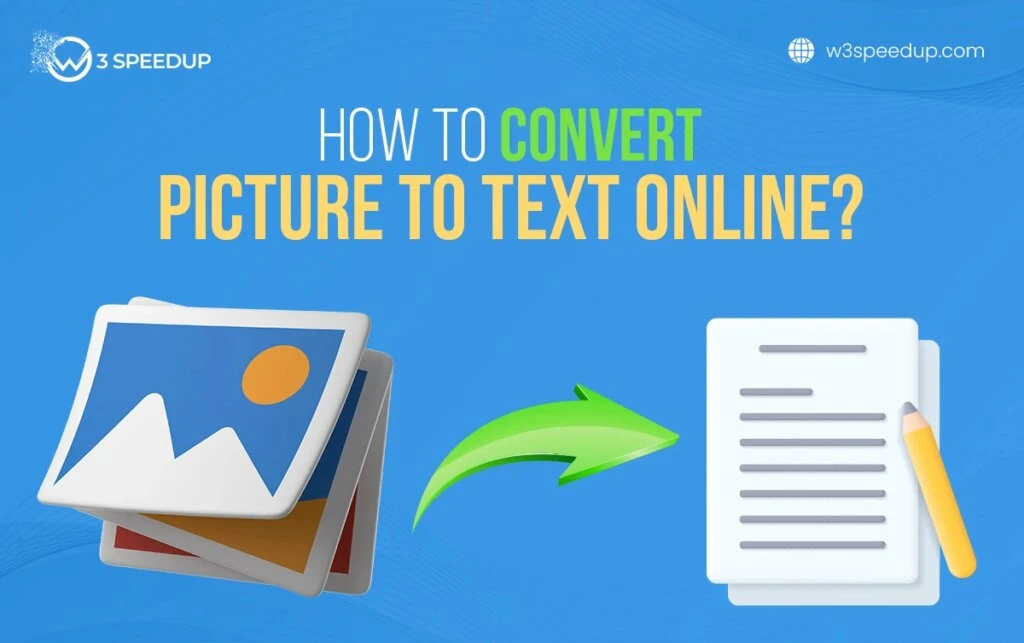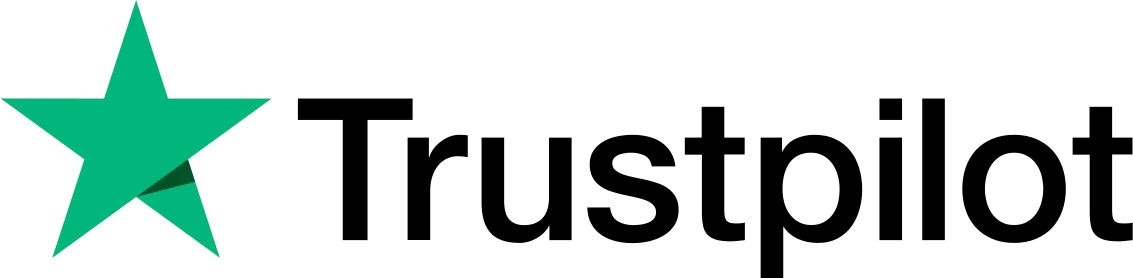Many times, infographics, flyers, etc., contain key information that is vital for accessibility. However, since the text is in the image form, we cannot edit, update, or store it on our digital devices.
That’s why one must learn how to convert pictures to text form online by using the modern-day OCR (Optical Character Recognition) tools. These converters leverage advanced ML algorithms to extract text accurately, along with its given formatting, style, etc.
This article aims to educate you about the process of converting pictures to editable content by using a widely popular OCR tool available online. We will try to cover each step of the conversion in detail so that you can follow along easily.
Process of Converting Image to Text Form
Below, we’ve highlighted each step of going from picture to text form. Keep reading till the end to learn the process of converting an image to editable text form with an online tool.
 1. Get A Suitable Image
1. Get A Suitable Image
A suitable image for the conversion process must have:
-
- Color contrast b/w background and text
- No blurriness
- No horizontal/vertical tilts
- High resolution
- Moderate file size
Color contrast ensures that the ML algorithms accurately pick up the text from the image. Although some sophisticated tools do work regardless of color contrast, it’s better to stay on the safer side.
Besides that, you must learn to use an image with no tilts. If you’re clicking the image, make sure that the source document is evenly lit with ample ambient light. And that the hard copy is placed at a safe distance from the camera to ensure focus on the text part.
Lastly, we’ll share an image of a hand-written note with you:
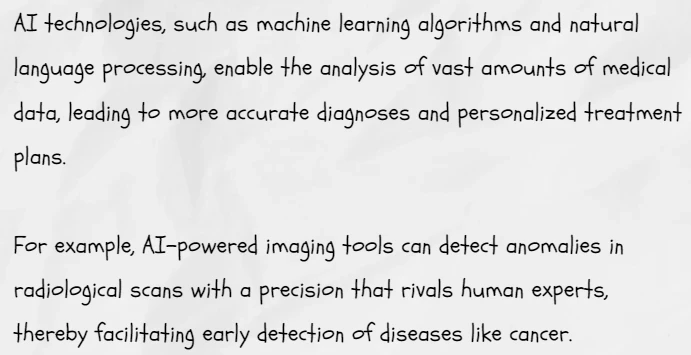
Considering the above criteria, this picture must be perfect for the job. It has a decent file size of under 1 MB, contains no tilts or blurriness, has a solid color contrast, and good resolution.
 2. Choose A Reasonable Tool
2. Choose A Reasonable Tool
It isn’t easy to find a good picture-to-text converter online. Many tools aren’t functional at all, while others seem to take forever with their sign-in/sign-up procedures to get to work.
To twist the knife in the wounds of customers, tools that do work exceptionally well mostly require expensive paid plans to operate. Or they give free trials with so many restricted options that the converter becomes good for nothing.
Hence, to solve this problem, we researched the internet and found a perfect picture to text converter online. It works completely free, requires no lengthy processes to work, and gives accurate results.
In the next section, let’s see how the tool holds up with our testing. We’ll check if it gives us the results we anticipate, or not at all.
 3. Extract Text
3. Extract Text
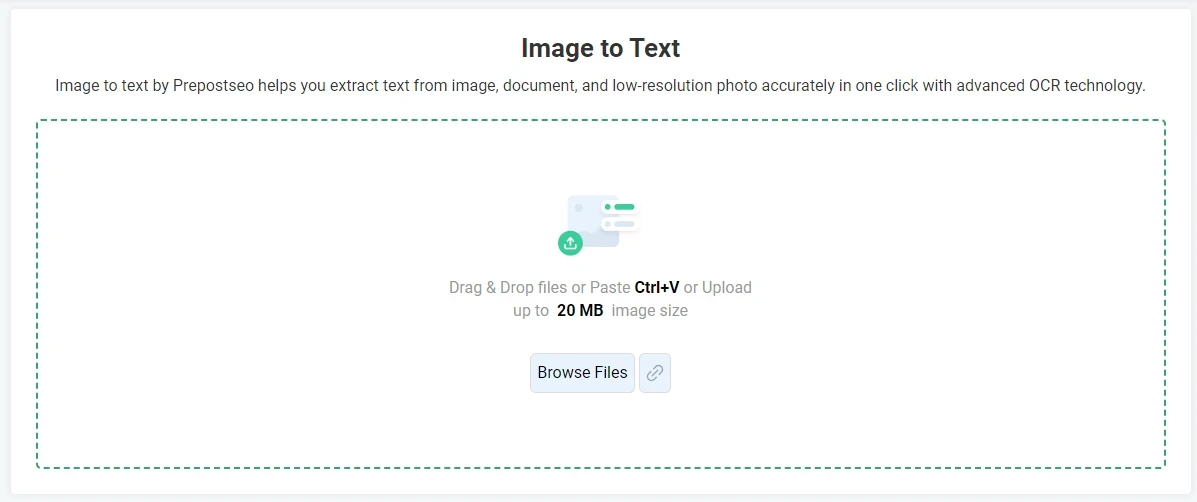
To convert pictures to text form with this online tool, we must upload the file to the interface. You can do so by using the ‘drag & drop’ feature. Or click the ‘Browse Files’ option to attach the image from your device directory.
Additionally, there’s an option of fetching the image directly from a website by placing the URL in the ‘link’ option.
Anyhow, we’ll use the drag & drop feature to upload our image (as shown in section 1.) Below is the output we received from the online tool.
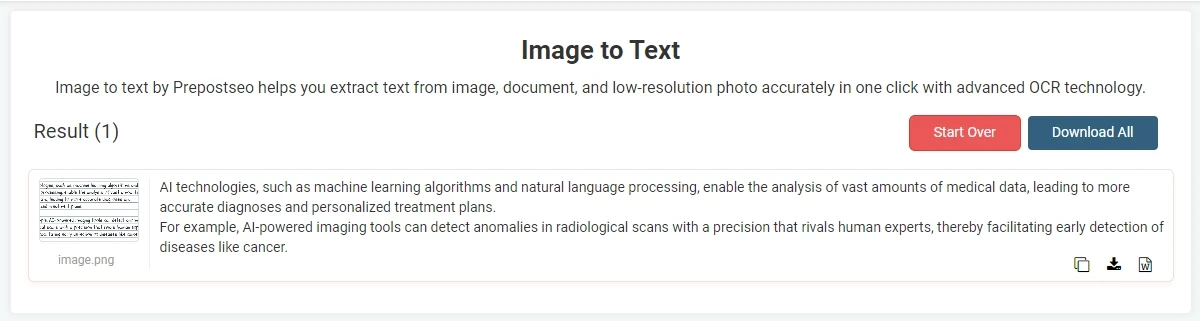
Indeed, the extracted text matches the one in the notes. Even the punctuation is kept intact by the tool, showing its proficiency with such tasks.
 4. Download Results
4. Download Results
The discussed OCR tool allows the user to either download the results as a text file, or a Word document to the device. However, you can also copy the output directly to your clipboard and later use it wherever you want.
Furthermore, clicking the ‘Download All’ button will save both a .txt and .doc files to the default directory. This concludes our conversion process from a picture to editable content and utilizing the output for work projects.
In the future, try experimenting with different types of text like, mathematical equations, a mix of Math and English, and so on. See whether the tool still backs up its reliability or not. However, always keep margins for rare slip-ups.
Final Words
In this post, we saw the entire process of converting a picture to text online. The tool we used was perfect in its functionality and accurately got the output.
However, the results should always go through manual proofreading. This is to ensure that no mistakes are made by the tool and that everything is fine for use.
The online converters (like those discussed in this article) are highly advanced, but still, everything has a chance of error.
 Christmas Mega Sale – Enjoy Up to 50% OFF on Every Plan!
Christmas Mega Sale – Enjoy Up to 50% OFF on Every Plan!