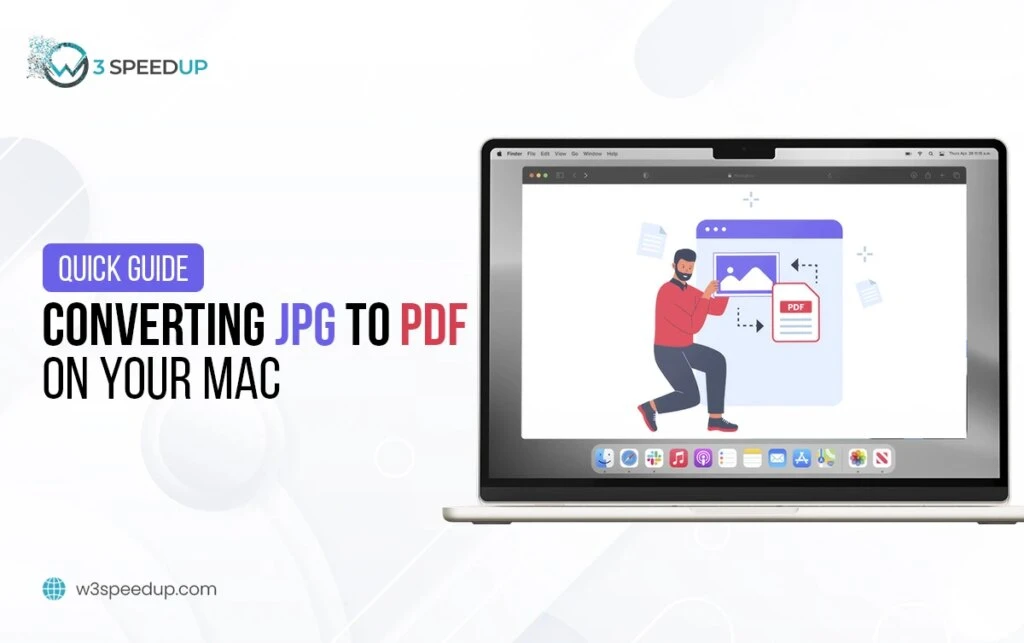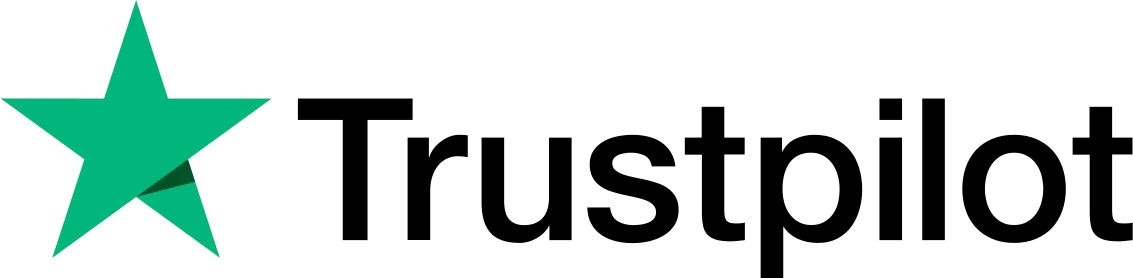Turning JPG images into PDFs on a Mac is straightforward enough. The built-in Preview app simplifies the task significantly. With just a few clicks, your JPG becomes a PDF.
Simple Steps to Convert JPG to PDF on Your Mac
1. Open the JPG File in Preview
To begin converting your JPG file, find it on your device first. Right-click on that image. Then select ‘Open With’ from options available. Choose ‘Preview’ from this list. This tool comes pre-installed on macOS. The moment you click open; it will display in Preview, ready for the next steps.
2. Go to File > Export
To get started, you should have your image opened on the ‘Preview’ app and go to the top-left corner in your Mac. Go to the “File” tab on the upper left corner and choose on the drop down menu, “Export”. On performing this action, there will be a dialog box for setting up options for PDF output.
3. Select PDF as the Format
In the Export dialog box, find the Format dropdown menu. Click on it and choose PDF from the list. Here, explore the additional settings to adjust your file.
- Quartz Filter allows you to enhance your document’s appearance. By changing contrast or sharpening the image, you can add a personal touch. Converting to black-and-white is also an option. It’s handy if you need a different look for scanned documents.
- If you wish to password-protect your PDF, check the Encryption box. This security feature protects sensitive information within your document. It’s great when sharing files with a touch of privacy.
4. Rename and Save Your PDF
Once you’ve chosen PDF as the format, give your new file a name. In the Save As field, type the desired name for your PDF. Choose a location by navigating through the Where dropdown or browsing for a custom folder on your Mac. Click Save when you’re ready, and your JPG will convert into a PDF and save in the location you selected.
Use SoftOrbits for an Even Easier Conversion
SoftOrbits offers a faster, simplified approach for converting JPGs to PDFs. They get an easy to use tool that requires a few clicks to be implemented. This one comes with a friendly user interface; any user would not have a very hard time navigating through it.
Why Convert JPG to PDF?
Converting JPG files to PDF offers several benefits:
- Easier to Share and Print: PDF files maintain consistent formatting and are widely accessible. This makes sharing across devices and printing without distortion simple.
- Digital Archiving: Changing JPGs of important documents to PDFs allows for easier digital storage. It keeps them safe, organized, and easy to retrieve.
- Editable Text with OCR: If your image has text, converting it to PDF allows easier interaction with Optical Character Recognition (OCR) software. This makes the text searchable and editable.
 Christmas Mega Sale – Enjoy Up to 50% OFF on Every Plan!
Christmas Mega Sale – Enjoy Up to 50% OFF on Every Plan!