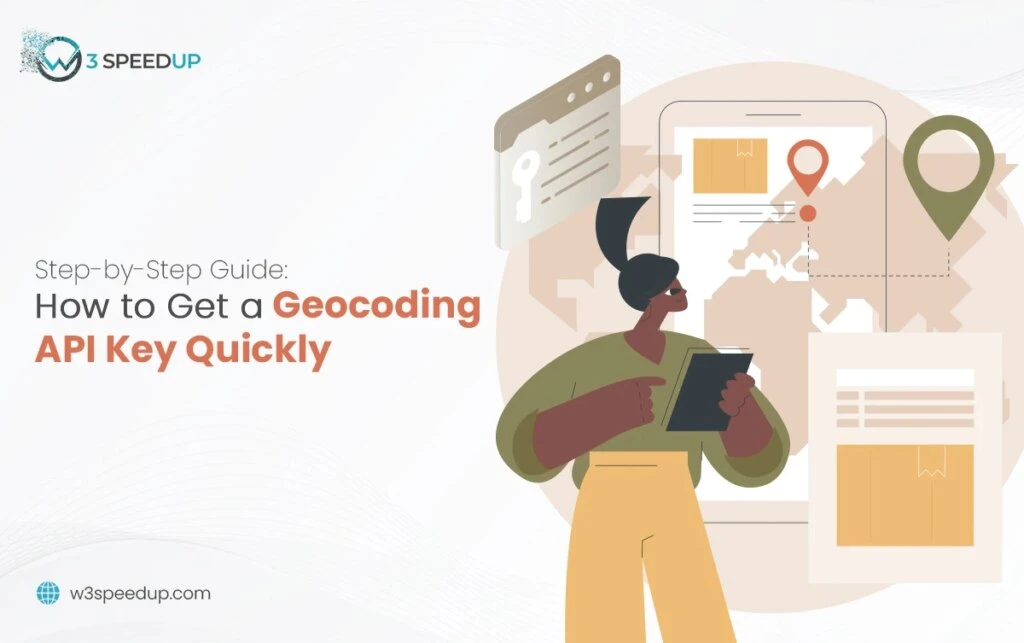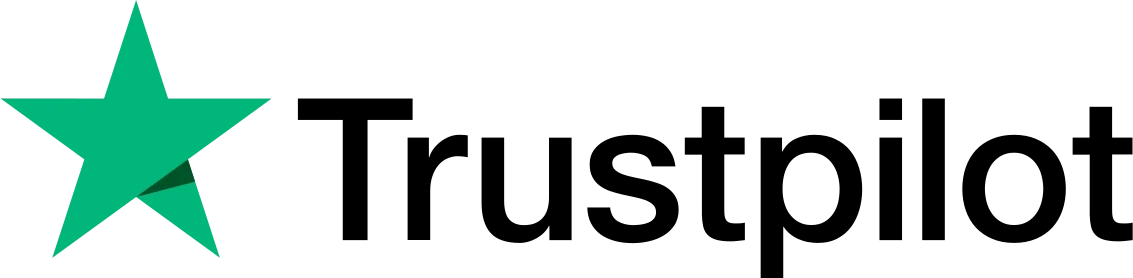In today’s digital age, integrating location-based services into applications has become increasingly crucial. Whether you’re developing a mobile app, a website, or custom software, translating addresses into geographic coordinates (and vice versa) is essential. To do this effectively, you need to get geocoding API key. This guide will take you step-by-step through the process of obtaining your geocoding API key, selecting the right provider, setting up your account, navigating the API documentation, and testing your API key to ensure smooth integration.
Choosing the Right Geocoding API Provider for Your Needs
Before you can obtain a geocoding API key, you must first choose the right API provider. With various options available, it’s essential to pick one that aligns with your specific needs. Here’s how to approach this decision:
 Understand Your Requirements
Understand Your Requirements
Begin by understanding what you need from a geocoding service. Consider the scope of your project. Do you need global coverage, or is your project limited to a specific region? Are you working on a large-scale application with high traffic, or is it a small project with minimal demands?
 Compare Pricing and Usage Limits
Compare Pricing and Usage Limits
Different providers have varying pricing models, from pay-as-you-go to subscription-based plans. Evaluate your budget and how many requests your application will likely generate. Some providers offer free tiers with limited usage, which can be beneficial for small projects or testing purposes.
 Assess Documentation and Support
Assess Documentation and Support
The quality of documentation and support can significantly impact your integration experience. Look for providers with comprehensive, clear, and accessible documentation. Reliable customer support is also crucial, especially if you’re new to geocoding APIs or expect to encounter challenges during implementation.
Setting Up Your Account: A Beginner’s Guide
Once you’ve selected a geocoding API provider, the next step is setting up your account. Here’s a step-by-step guide to get you started:
 Register for an Account
Register for an Account
Start by visiting the website of your chosen API provider. Locate the sign-up or registration page, and fill out the necessary information, such as your name, email address, and company details. Some providers may require additional information or verification steps.
 Choose a Plan
Choose a Plan
After registering, you’ll need to select a pricing plan. If your provider offers a free tier, this is an excellent option to start with, especially for testing purposes. However, if you anticipate higher usage, consider starting with a paid plan to avoid any interruptions in service.
 Provide Payment Information
Provide Payment Information
For paid plans, you’ll need to enter your payment details. Even if you start with a free plan, having payment information on file can be helpful if you need to upgrade later without service disruption.
 Access the Dashboard
Access the Dashboard
Once your account is set up, you’ll be directed to the API provider’s dashboard. This is where you can manage your account, view usage statistics, and, most importantly, generate your geocoding API key.
Navigating the API Documentation for Quick Setup
With your account and plan in place, it’s time to navigate the API documentation. Understanding the documentation is crucial for a successful API integration. Here’s how to approach it:
 Familiarize Yourself with Key Concepts
Familiarize Yourself with Key Concepts
Start by reviewing the core concepts outlined in the documentation. This typically includes an overview of how the API works, the different types of requests you can make (e.g., forward geocoding, reverse geocoding), and the structure of the responses.
 Locate the API Key Generation Section
Locate the API Key Generation Section
Most API providers will have a section in their documentation specifically dedicated to generating your API key. Follow these instructions carefully, as this key will be your access point to the API services.
 Understand Rate Limits and Quotas
Understand Rate Limits and Quotas
Documentation will also outline the rate limits (how many requests you can make per minute/hour/day) and any quotas associated with your plan. Make sure you’re aware of these limits to avoid unexpected service interruptions.
 Review Example Requests
Review Example Requests
Many providers include sample requests in their documentation. These examples are invaluable for understanding how to structure your API calls. You can often copy and paste these examples into your code, modifying them to suit your specific needs.
Testing Your API Key: Ensuring Smooth Integration
After obtaining your API key and familiarizing yourself with the documentation, the final step is to test your key to ensure everything is working correctly. Here’s how to do it:
 Make a Test Request
Make a Test Request
Start by making a simple test request using your API key. This could be a basic forward geocoding request where you input an address and receive geographic coordinates in response. Ensure that the request is formatted correctly and that your API key is included in the request header or parameters as required by your provider.
 Check the Response
Check the Response
Review the response from your test request. It should include the data you expect, such as latitude and longitude coordinates. Also, look for any error messages or status codes that indicate problems with your request.
 Monitor API Usage
Monitor API Usage
Many providers offer tools to monitor your API usage. Check these tools to ensure your test request was logged correctly and that your API key is functioning as expected. This is also a good time to familiarize yourself with the usage dashboard so you can keep track of your requests and avoid hitting any limits.
 Troubleshoot Common Issues
Troubleshoot Common Issues
If your test request fails, review the error message for clues. Common issues include incorrect formatting, missing parameters, or exceeding rate limits. Double-check your API key and the request structure against the documentation to resolve these problems.
Obtaining and integrating a geocoding API key doesn’t have to be a daunting task. By following these steps—choosing the right provider, setting up your account, navigating the documentation, and testing your API key—you can ensure a smooth and successful integration. Remember, the key to a seamless experience lies in careful planning, understanding your needs, and thoroughly testing your setup before deploying it in a live environment.