Google My Business has become the go-to tool for getting more local leads.
When people search for a product or service near them, they are generally looking to convert and make a purchase.
According to Search Engine land, 78% of local mobile searches lead to a purchase in-store or online. These are the people you want to drive towards your business.
In this guide, you will learn all you need to know about a Google My Business listing, how it helps your local SEO, how to set it up, and how to optimize it.
Let’s get into it!
What is Google My Business?
Google My Business is a local business listing service powered by Google.
It is completely free to use and the only requirement for using it is that you must have some form of face-to-face interaction with your customers. So, if your business is 100% online you can’t really have a Google My Business listing.
If you’ve ever performed a local search for products or services near you, you will have seen it show up in Google search results. It looks like this:
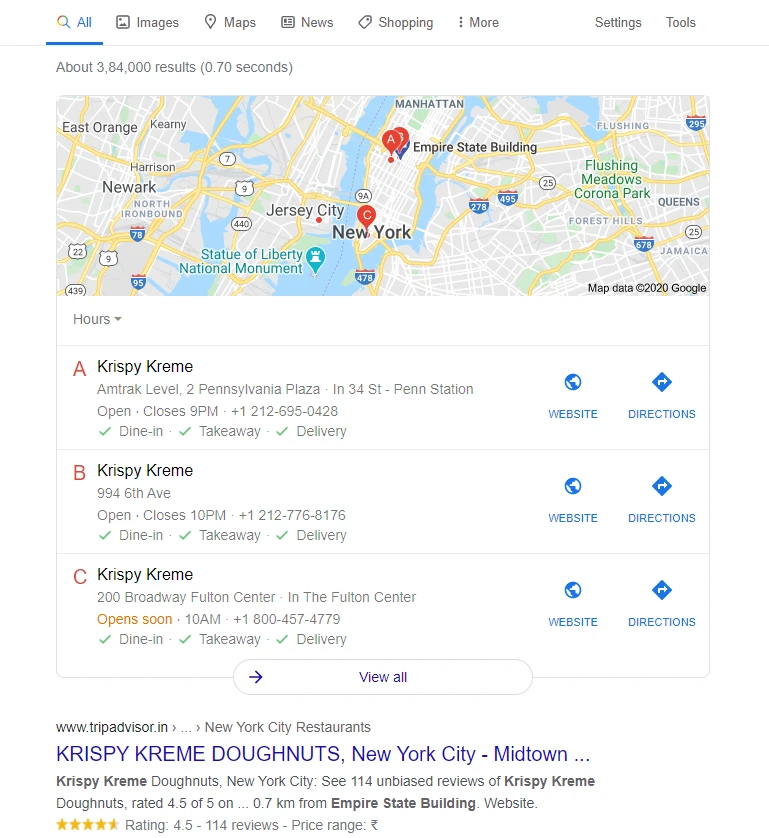
Google allows you to claim your business and get it live. You can list the services you provide, add an FAQ section, a few photos, and also allow customers to leave reviews about your business. You can even add a few interesting attributes to your business that will show in your Knowledge Graph such as Online Care, Online Appointment, Online Estimates, and Online Classes.
Reasons to focus on your Google My Business listing
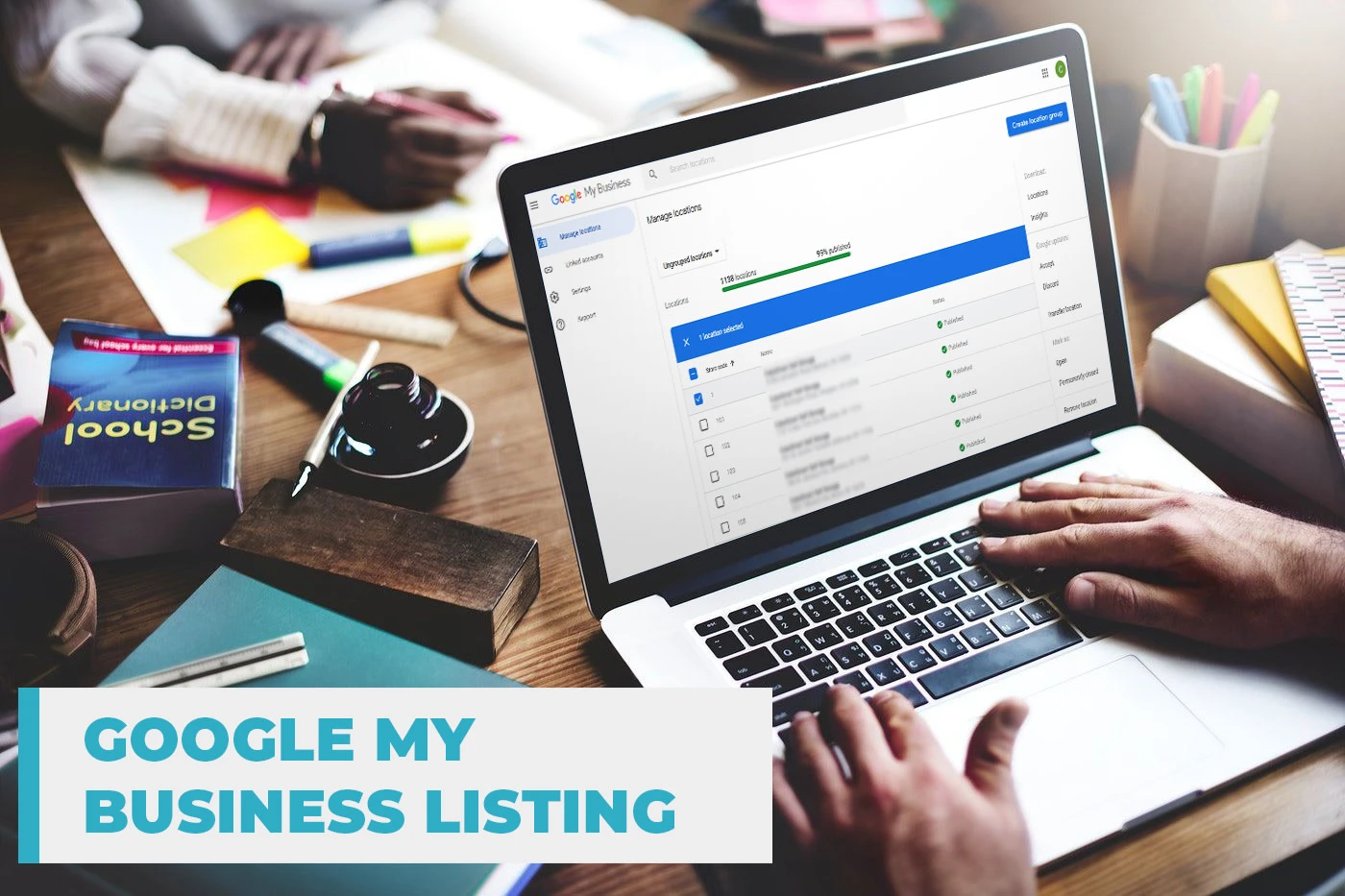
Google dominates all searches and especially local searches. It is a fact that more than 70% of all searches are conducted on Google.
As a small business owner, you shouldn’t overlook the benefits of using Google My Business (GMB) at any cost.
Study shows that 92% of online buyers like to compare brands online before deciding to buy. And guess where most of them head to when they want to find businesses they’d like to purchase from? Yes, you guessed it right, Google!
Moreover, 49% of all Google My Business listings get more than 1000 searches every month, while 96% of the listings are seen at least 25 times per month.
Data shows that 56% of the people who see your Google My Business listing will click through to your website, while another 24% will call your business directly. This is great news for businesses that want to thrive despite the challenging economic conditions.
A survey has shown that Google My Business listing can also drive local SEO success for small businesses. It pretty much guarantees visibility on Google Maps and Google Search for local businesses.
Moreover, Google My Business lets potential clients get in touch with you right away. You also get to keep track of your listing to learn what past customers think of your brand, schedule their visit, navigate them to your location, and do so much more.
How to set up Google My Business listing?
1. Sign-in to Google My Business
Navigate to the official Google My Business page and click the ‘Manage Now’ button.
It’ll ask you to sign-in to your Google account before going any further. Check that you are signed in to the account that you want to be associated with the Google My Business listing you are creating.
2. Find your Business or Create a New Listing
If you haven’t set up a Google My Business listing in the past, you can search for the name of your business or you can click to add a new listing.
It’s not uncommon for someone to have already listed your business. If this is the case, your business should appear in the list. If it doesn’t appear, click Add your business to Google.
3. Set up Name, Category, Address, and Contact Details
Firstly, you’ll have to enter the name of your business and click ‘Next’.
Now you have to select the category that best describes your business on Google My Business.
This step is important if you want to show up on Google’s results page when customers are searching for a product or service that you offer. You’ll be able to set primary and secondary categories, so select these wisely.
Next, you’ll be asked to add a business address. If you’re a brick-and-mortar business, you can enter the address of your business. But, if you don’t have physical premises, you can enter your service area here.
Now, you’ll be asked to enter the contact details of your business, specifically the contact number and website URL.
4. Finish and Verify your Listing
Once you’ve filled in all the necessary information, you can click ‘Finish’. Now, all that remains is for you to verify your business listing. In the next section, we’ll discuss all the ways in which you can verify your business.
How to verify your business on Google My Business?
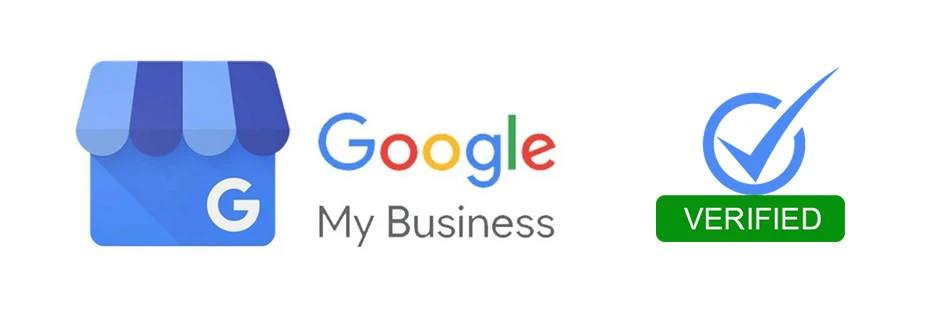
Google My Business gives you 5 options to verify your business listing depending on the type of business you’re trying to get listed.
1. Verification by Mail (PostCard)
The most common verification method is via postcard. While logged into your Google My Business profile, ensure that your business address is correct and click “Mail”.
Once the PostCard arrives, you’ll have to sign in to your Google account, click “Verify” from the menu and enter the verification code from your postcard.
While waiting for your postcard to arrive, Google recommends that you do not:
- Edit your business name
- Edit your address
- Change the business category
- Request a new code
If you do any of these things, it could slow down the verification process and require Google customer support to step in.
2. Phone Verification
Google allows some businesses to verify their My Business listing via phone. If this applies to your business, you’ll see an option to ‘Verify by phone’. Make sure that your phone number is correct and you’ll receive a verification code via text message.
3. Verification by Email
Google allows some businesses to verify their listing via email. If this applies to you, you will see an option to “Verify by email”. Make sure your email address is correct and you’ll be sent a link to verify your listing.
4. Instant Verification
If your business is already verified with Google Search Console, you may be able to instantly verify your listing.
All you need to do is sign in to Google My Business using the same account you used to verify your business with Search Console. That’s about it!
Some business categories in Google My Business are not eligible for instant verification. If you don’t see an option for instant verification, you’ll have to use an alternate verification method.
5. Bulk Verification
You may be eligible to use bulk verification if you operate over 10 locations for the same business. To qualify for bulk verification, you shouldn’t be a service business or an agency managing multiple businesses.
Here’s how you can bulk verify your Google My Business listings:
- Log in to Google My Business and choose a location
- Select “Get verified” next to one of your locations
- Click “Chain”.
Now fill in the form with all the required information. Submit the form and you’re done. It can take up to a week for Google to process the verification.
Tips to Optimize your Google My Business listing
Here are a few tips to keep your Google My Business listing optimized:
1. Update accurate listing information
Keep your business listing up to date. It is one of the best ways to optimize your Google My Business listing.
You must ensure that the following information is always correct:
-
- Name
-
- Address
-
- Phone Number
-
- Website
-
- Description
-
- Category
- Attributes
Display the contact info of your business for the convenience of customers in case they want to reach out. You want to make it as easy and convenient as possible for customers to find you and contact you.
You do not want to lose your potential customers by sharing any false or incorrect information. So be careful and update your listing regularly.
2. Update photos on your listing
Your Google My Business listing is the perfect place to show off your products and services. So, add images, videos, and virtual tours to promote your business
You can upload attractive images of your products and services or maybe give visitors a peek into your business location.
Scrolling through these encourages customers to peek into the business website and ultimately get in touch with you to know more or place an order.
A verified business listing can display a combination of tagged and uploaded photos. This means that you as well as your customers can upload photos of your business. Don’t forget to put your brand’s logo or cover picture of your brand.
When uploading photos, you must try to keep the file size between 10KB and 5MB. Also, make sure that you use PNG or JPG formats.
Here is the cheat sheet for the best Google My Business image sizes to use:
-
- Profile image – 250 x 250 pixels
-
- Cover photo – 1080 x 608 pixels
- Shared images – 497 x 373 pixels
3. Add information about your products or services
You can customize your company’s Google My Business page by clearly mentioning the services you offer and the products you sell. This should help your customers understand what your business is about.
For example, restaurants can pin their restaurant location and add links to their menus. It’s better to add different sections for different types of food services available at the restaurant.
Furthermore, you could also add the descriptions and prices of everything to build a sort of virtual menu that visitors can browse to take their pick.
4. Answer Questions
Your Google My Business profile has a built-in FAQ section for you to use.
You must anticipate and clear any doubts that the general public might have about your business. Create an FAQ section on your Google My Business profile to facilitate your customers.
For instance, a potential customer might want to know the size or the age group a product is suitable for.
You can clear all such common doubts and ambiguities through an FAQ section. This’ll provide more information to visitors and they’ll be more likely to be sure that their needs can be satisfied with your business.
5. Publish Google Posts
Google Posts provide you with a great opportunity to connect directly to your potential customers by capturing their attention.
These posts help build your local SEO strategy and generate more organic clicks. You can also include CTA buttons in your Google Posts to encourage users to take action.
Let’s see how posts can help increase your local SEO:
-
- Help improve page rankings by generating organic clicks on CTA buttons.
-
- Get more traffic to other content on your site, like blog posts
- Collect user information by linking a post to a survey form.
6. Customer Reviews
Your customers are the lifeblood of your business. You must ensure that you value their comments, feedback, and reviews by responding to them promptly.
Google My Business helps customers add reviews about your business to your profile. Your potential customers can read these reviews while deciding whether to approach your business.
82% of consumers read online reviews for local businesses. So, you must make genuine efforts to ensure that everything is perfect and you value your customers and their opinions.
Final Words
Having a Google My Business profile is integral when you want to create an online presence, generate leads, and get yourself noticed. It’s just as important as other practices.
It does more than just give your brand a more professional outlook. It also allows you to manage what you want customers to see and get your business listed on Google’s property at no cost.
Got any questions? Let us know in the comments below and we’ll get back to you. You can alsowrite to us for more comprehensive queries.
 Christmas Mega Sale – Enjoy Up to 50% OFF on Every Plan!
Christmas Mega Sale – Enjoy Up to 50% OFF on Every Plan! 
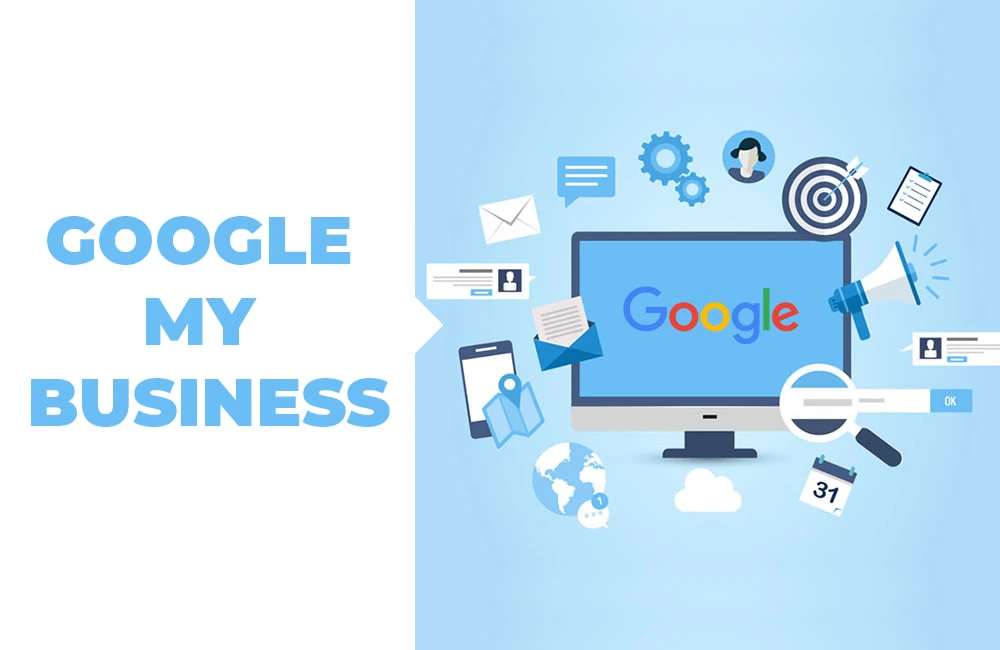

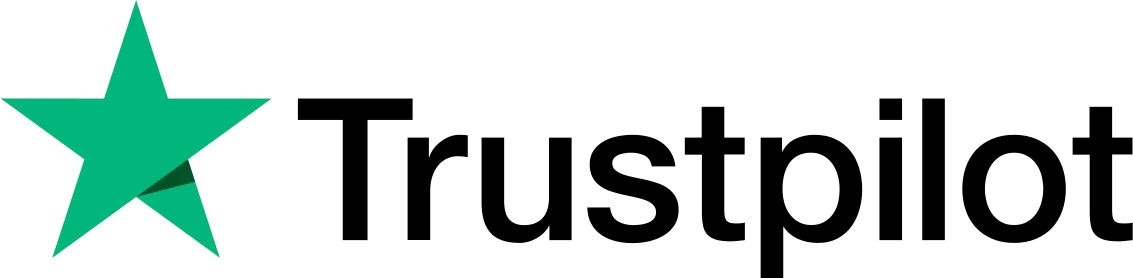
You have made various good points in this post.
I visited a lot of website but I conceive this one has something extra in it.
Spot on with this write-up, I honestly feel this web site needs much more attention. I’ll probably be returning to read through more, thanks for the info!
Hello! I wish to say that this post is awesome, great written and come with almost all significant infos. I would like to see extra posts like this.
I consider something really interesting about your weblog so I saved it to fav.
Having read this I believed it was extremely informative.
I appreciate you finding the time and effort to put this information together.
I once again find myself spending way too much time
both reading and posting comments. But so what, it
was still worthwhile!
Really enjoyed this post.Really thank you! Keep writing